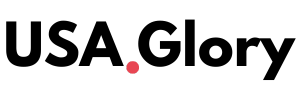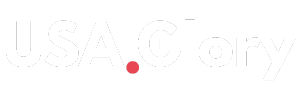For years, iPhone users have struggled with one major limitation—recording phone calls. Unlike Android devices, Apple does not provide a built-in call recording feature due to privacy laws and security concerns. However, many users need to record calls for business, interviews, or personal reference. So, how can you do it? Here’s everything you need to know about recording calls on an iPhone.
Why Apple Doesn’t Allow Call Recording
Apple is known for its strict privacy policies. In many countries and states, recording a call without the other person’s consent is illegal. To avoid legal issues, Apple has never included a built-in call recorder on iPhones. While this is great for privacy, it makes things difficult for people who need to record conversations legally.
There are valid reasons why people want to record phone calls. Journalists, business professionals, and legal experts often need call recordings for documentation purposes. Even everyday users may need recordings for customer service disputes, remembering important details, or personal security. Unfortunately, Apple’s approach forces users to rely on alternative methods.
But don’t worry—there are still ways to record calls on an iPhone. While none of them are as simple as pressing a single button, they do work.
The Best Ways to Record Calls on an iPhone
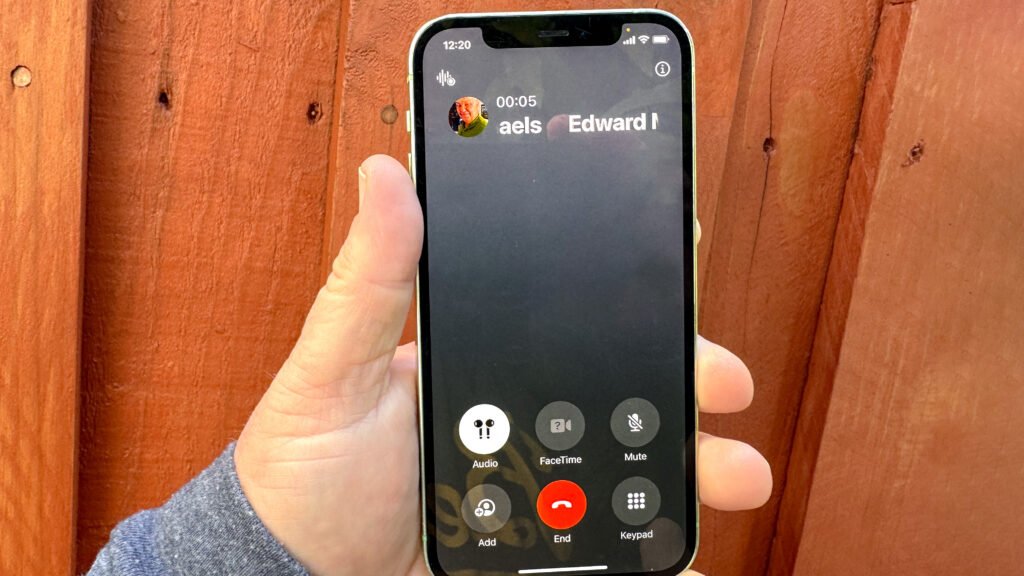
Since Apple doesn’t provide a direct solution, iPhone users have to rely on workarounds. Here are the most effective methods:
1. Use a Call Recording App
Several third-party apps allow you to record phone calls on an iPhone. Some of the most popular options include:
- Rev Call Recorder (Free, with paid transcription services)
- TapeACall (Paid, but highly rated)
- Call Recorder – IntCall (Charges per minute of recording)
- Automatic Call Recorder (Subscription-based, allows easy access to recordings)
These apps usually work by using a three-way call system. The app dials into a recording line, and then you merge the calls. This method works, but it can be inconvenient since you have to set it up before the conversation starts. Additionally, most of these apps require a subscription or per-minute charges, making them costly for frequent use.
2. Use Google Voice
Google Voice is a free service that allows users to record incoming calls. Here’s how to do it:
- Sign up for a Google Voice number.
- Go to Settings in the Google Voice app.
- Turn on Call Recording under the “Calls” section.
- When receiving a call, press 4 on your keypad to start recording.
Keep in mind that this method only works for incoming calls, not outgoing ones. Additionally, Google Voice notifies the other party when recording starts, making it impossible to record discreetly.
3. Use Another Device
If you have another phone, tablet, or even a computer nearby, you can use it to record calls. Simply put your iPhone on speaker mode and record the conversation using a voice recorder app on the second device. Apps like Voice Memos (on iPhone) or Recorder (on Android) work well for this purpose.
This method isn’t the most discreet, but it’s simple and effective. However, background noise and audio quality can be a problem, especially if you’re in a noisy environment.
4. Use a VoIP Service
Some VoIP (Voice over Internet Protocol) services like Skype, Zoom, and WhatsApp offer built-in recording features. If you’re making a call using one of these apps, check their settings to enable recording.
For example:
- Skype: Start a call, click More Options, then select Start Recording.
- Zoom: If you have a Zoom subscription, you can record calls with the cloud recording feature.
- WhatsApp & FaceTime: These apps do not offer built-in call recording, but you can use screen recording (without audio) or external methods.
The downside of this method is that it only works for internet-based calls. If you’re calling a standard phone number, you won’t be able to use VoIP recording features.
5. Use a Call Recording Hardware
If you make a lot of important phone calls, you might want to invest in external call recording hardware. Devices like the RecorderGear PR200 or Esonic Cell Phone Call Recorder connect to your iPhone via Bluetooth and record calls directly. These devices store recordings on an SD card and are a great option for professionals.
External recording devices provide high-quality audio and allow you to keep a physical copy of your conversations. However, they can be expensive, ranging from $50 to over $200.
6. Use a Mac Computer
If you have a Mac, you can record iPhone calls using QuickTime. Here’s how:
- Connect your iPhone to your Mac using a Lightning cable.
- Open QuickTime Player.
- Click File > New Audio Recording.
- Select your iPhone as the audio source.
- Start a phone call on your iPhone and begin recording on QuickTime.
This method works well for high-quality recordings, but it requires a Mac and a physical connection between your devices.
Is It Legal to Record Calls on an iPhone?
Before you start recording, make sure you know the laws in your area. In the U.S., some states require both parties to consent to a call being recorded, while others only require one party to be aware. In Europe and other regions, data protection laws like GDPR also apply.
Countries like Germany and Canada have strict two-party consent laws, while places like the UK and India have more relaxed regulations. If you’re unsure, always check local laws or ask for permission before recording.
To stay on the safe side, always inform the other person before recording a call. Some apps also include automatic disclaimers that notify callers when a recording starts.
What’s the Best Option for You?
The best method depends on your needs:
- If you want a simple and free option: Use Google Voice for incoming calls.
- If you need to record both incoming and outgoing calls: Try a paid call recording app.
- If you want a physical copy of your recordings: Use an external recording device.
- If you’re calling via VoIP apps: Check if the app has built-in recording features.
- If you have a Mac computer: Use QuickTime for high-quality recordings.
Can Apple Add a Built-in Call Recorder?
Many iPhone users have been requesting a built-in call recording feature for years. While Apple has not introduced this feature yet, some experts believe that it could be added in future iOS updates—perhaps with a mandatory consent notification. However, given Apple’s privacy policies, it’s unlikely that a fully unrestricted call recorder will ever be included in iPhones.
Final Thoughts
While Apple doesn’t make it easy to record calls on an iPhone, there are several workarounds that work well. Whether you use a third-party app, Google Voice, an external device, or a Mac, you can find a solution that meets your needs. Just make sure to follow local laws and get consent before recording any conversation.
Would you like Apple to add a built-in call recording feature in future iOS updates? Let us know your thoughts!